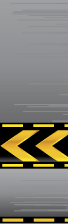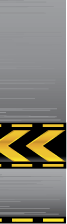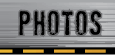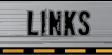If you are unable to view and/or click on the buttons on the bottom of the shopping cart, please change your monitor settings as outlined below.
To check montior settings and/or to change settings, please follow steps below:
MAC/Apple computers
- Minimize all programs, including Elliott's Imaging website.
- Open your 'System Preferences' in 'Finder/Applications/" Click on 'Displays'
- Make sure that the minimum setting is 1280 by 800 pixels.
- Once you click the desired setting, Your monitor will automatically change to the new setting.
- You can now quite the 'Display' window.
- You may now continue to view Elliott's Imaging website, etc.
If you need more help click here.
Windows/PC computers
- Minimize all programs, including Elliott's Imaging website.
- Using your mouse, Right Click on your desktop (not on an icon).
- Select the 'Properties' option.
- Select the 'Settings' tab.
- There will be an area designated 'Screen Resolution'. Make sure that the minimum setting is 1280 by 800 pixels. If for some reason, it is set to a lower resolution, please move the slider
bar to the right which will increase the resolution.
- Once you have the desired setting, click the 'Apply'
button. A new window will pop up and ask you if you want to apply
these settings, Select Yes.
- Then Click the 'Ok' button and you may continue to
view Elliott's Imaging website, etc.
If you need more help
click here for Windows XP
click here for Windows Vista |